Based on
https://confluence.atlassian.com/bamboo/bamboo-remote-agent-installation-guide-289276832.html
https://confluence.atlassian.com/bamboo/additional-remote-agent-options-436044733.html
Requirements
JDK
To avoid any version conflict it’s recommended to install the same JDK version as the Bamboo Server.
Define JAVA_HOME environment variable and optionally add %JAVA_HOME%\bin to PATH then you should be able to run in any command prompt:
java -version
java version "1.8.0_101"
Java(TM) SE Runtime Environment (build 1.8.0_101-b13)
Java HotSpot(TM) 64-Bit Server VM (build 25.101-b13, mixed mode)
Bamboo Agent User
You can run the agent as an administrator. For different reasons we prefer to create a specific non-admin user for the agent
Computer Manager > Local Users and Groups > Users > New User...
Agent JAR
To install the agent you have to login to the Bamboo server as an admin and navigate to:
Administration > Overview > Agents > Install Remote Agent
http://[host]:[port]/admin/agent/addRemoteAgent.action
and click on Download Remote Agent JAR giant button
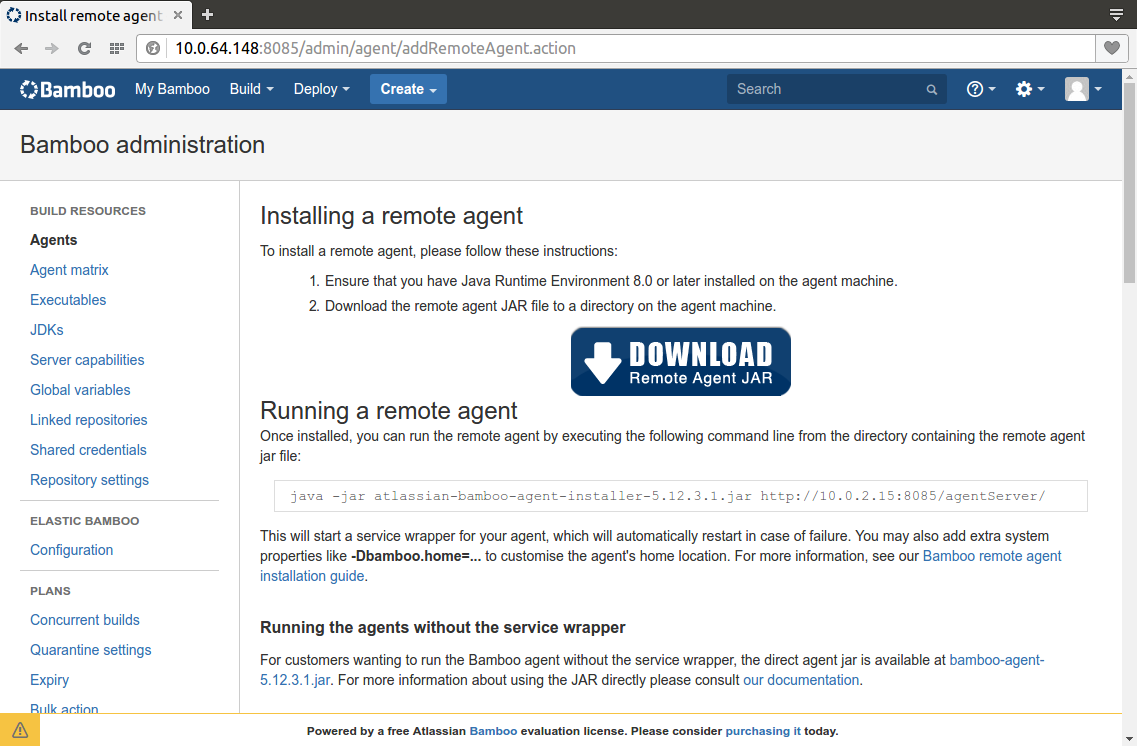
Firewall Ports
The traffic between agent and server is bi-directional, however initial connections are only sent from agent to server. Responses are sent from server to agent. The server has 2 urls / ports to connect with a remote agent.
Default Bamboo base url: http(s)://<host>:8085/<bamboo-app-context>
Default Bamboo broker url: tcp://<host>:54663
You can open those ports on the Bamboo Server from Control Panel > Windows Firewall or from a command prompt:
netsh advfirewall firewall add rule name="bamboo-agent-base" dir=in action=allow protocol=TCP localport=8085
netsh advfirewall firewall add rule name="bamboo-agent-broker" dir=in action=allow protocol=TCP localport=54663
Run the Agent
Two options: from command prompt or as a Windows service.
From command prompt
You can run the agent from the command prompt:
java -jar atlassian-bamboo-agent-installer-5.12.3.1.jar http://[bamboo-server-ip]:[bamboo-server-port]/agentServer/
By default it creates a bamboo-home folder in the user home %USERPROFILE%\bamboo-home. You can change the default folder adding the bamboo.home command line option. Example:
java -Dbamboo.home=C:\atlassian\bamboo\home -jar atlassian-bamboo-agent-installer-5.12.3.1.jar http://[bamboo-server-ip]:[bamboo-server-port]/agentServer/
Another interesting configuration is the disable agent auto capability detection feature. It’s useful to let bamboo auto-detect agent capabilities but also you can end with different definitions for the same JDK: JDK, JDK 1.8_101, JDK 1.8 for example.
To avoid that you can enable the following configuration in the [bamboo-home]\conf\wrapper.conf file
wrapper.java.additional.3=-DDISABLE_AGENT_AUTO_CAPABILITY_DETECTION=true
As a Windows service
Go to [bamboo-home]/bin and run InstallBambooAgent-NT.bat as an administrator
You can open the Services management console from Adminitrative Tools or running services.msc look for Bamboo Remote Agent service an configure the Logon credentials with our bamboo-agent user.
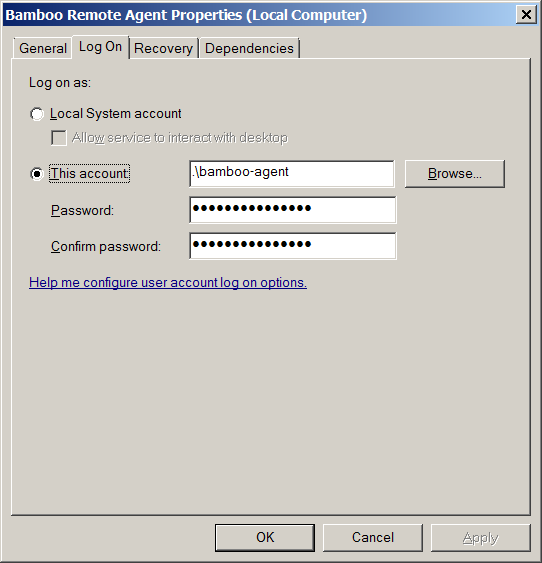
Extra service configuration can be defined in the [bamboo-home]\conf\wrapper.conf file
# The Bamboo Agent home configuration file
wrapper.java.additional.1=-Dbamboo.home="C:\atlassian\bamboo\home"
wrapper.java.additional.2=-Dbamboo.agent.ignoreServerCertName=false
wrapper.java.additional.3=-DDISABLE_AGENT_AUTO_CAPABILITY_DETECTION=true
Bamboo Server
Approve the Agent
In Bamboo Server as an admin go to Agents > Agent authentication
You have to explicitly approve the agent.
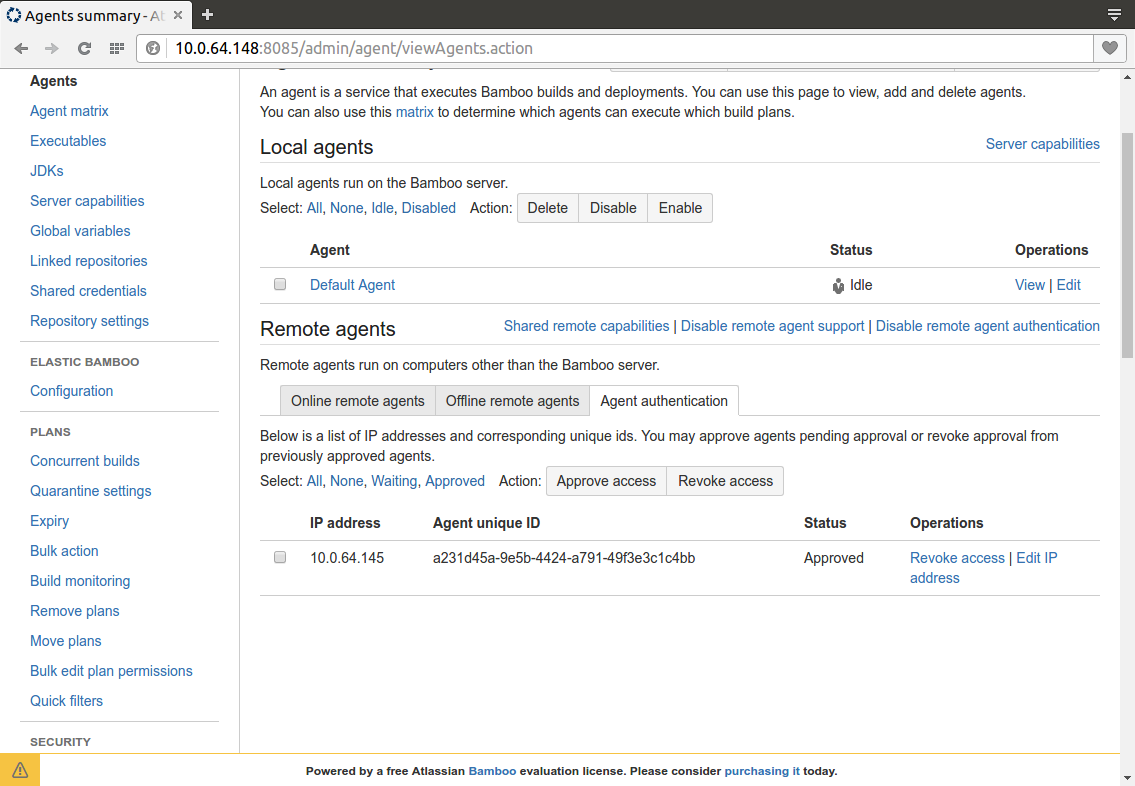
Done
That’s it, after a couple of seconds you should see the agent in the Online remote agents section.
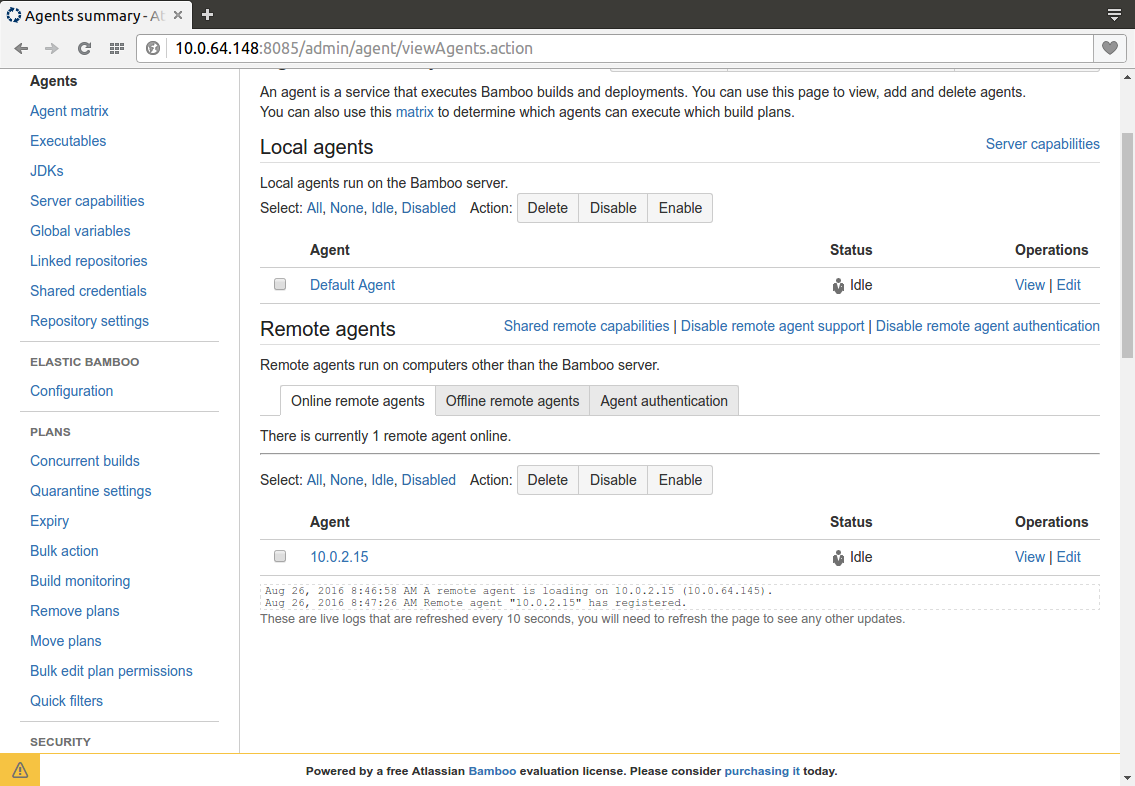
In a future post we can see how to add capabilities to an agent and for example specialize it to a particular technology.