On this post I will describe the steps I have followed to go from an Ubuntu 16.04 clean installation to a .NET Core and Docker development environment.
Initial Setup
This step is definitely not mandatory. By default Ubuntu comes with different great applications. As this is intended to be a development environment I prefer to remove some of the non-development related applications. At least the biggest in size. For example:
apt-get remove libreoffice-*
apt-get remove thunderbird
etc
Git
My first step was to install Git: https://git-scm.com/
You can install it from the official repository. It is recommended to update your package catalog before continue:
apt-get update
Install Git
apt-get install git
Test your installation
git --version
git version 2.7.4
First time Git setup
At least you need to configure your user name and email. This is mandatory if you later want to make some commits: https://git-scm.com/book/en/v2/Getting-Started-First-Time-Git-Setup
For example:
git config --global user.name "Jim Raynor"
git config --global user.email jim.raynor@example.com
NET Core
We can install .NET Core (2.0 at the moment of this writing) following the installation steps from the official documentation: https://www.microsoft.com/net/core#linuxubuntu
Install Curl
apt-get install curl
Register the Microsoft Product key as trusted
curl https://packages.microsoft.com/keys/microsoft.asc | gpg --dearmor > microsoft.gpg
sudo mv microsoft.gpg /etc/apt/trusted.gpg.d/microsoft.gpg
sudo sh -c 'echo "deb [arch=amd64] https://packages.microsoft.com/repos/microsoft-ubuntu-xenial-prod xenial main" > /etc/apt/sources.list.d/dotnetdev.list'
Update your package catalog
sudo apt-get update
Install .NET Core SDK
sudo apt-get install dotnet-sdk-2.0.0
Test Installation
dotnet --version
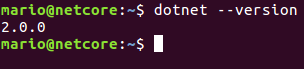
Optional, you can create a sample application
dotnet new console -o hello-world
cd hello-world/
dotnet run hello-world.csproj

VSCode
I choose VSCode as my default .NET Core IDE.
Download .deb package
You can download the .deb install package from the official site: https://code.visualstudio.com/Download?wt.mc_id=DotNet_Home&dotnetid=493278267.1503672714
The latest version at the moment of this writing is VSCode 1.15.1.
Install package
sudo dpkg -i code_1.15.1-1502903936_amd64.deb
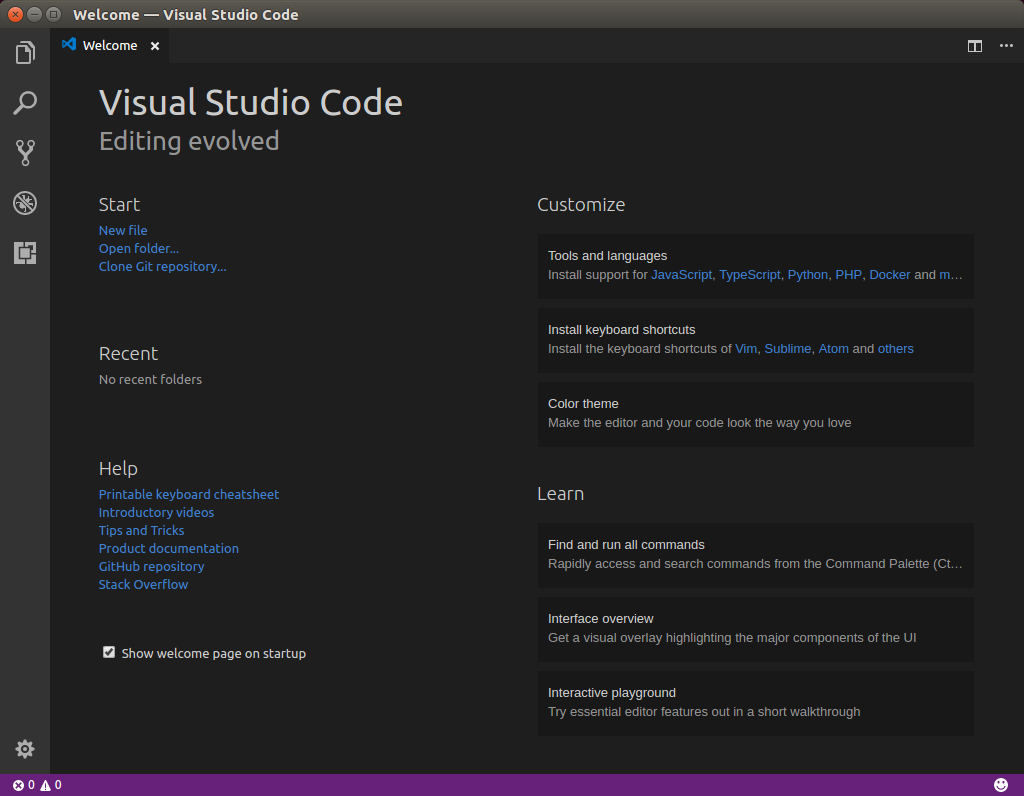
Extensions
This is just a little list of the extensions I like to install first.
- C#: C# for Visual Studio Code (powered by OmniSharp)
- Docker: Add syntax highlighting, snippets, commands, hover tips, and linting for Dockerfile and docker-compose files
- mssql: Develop Microsoft SQL Server, Azure SQL Database and SQL Data Warehouse everywhere
- vscode-icons: Icons for Visual Studio Code
- WilderMinds’ ASP.NET Core Snippets: Snippets for building ASP.NET Core projects in Visual Studio Code
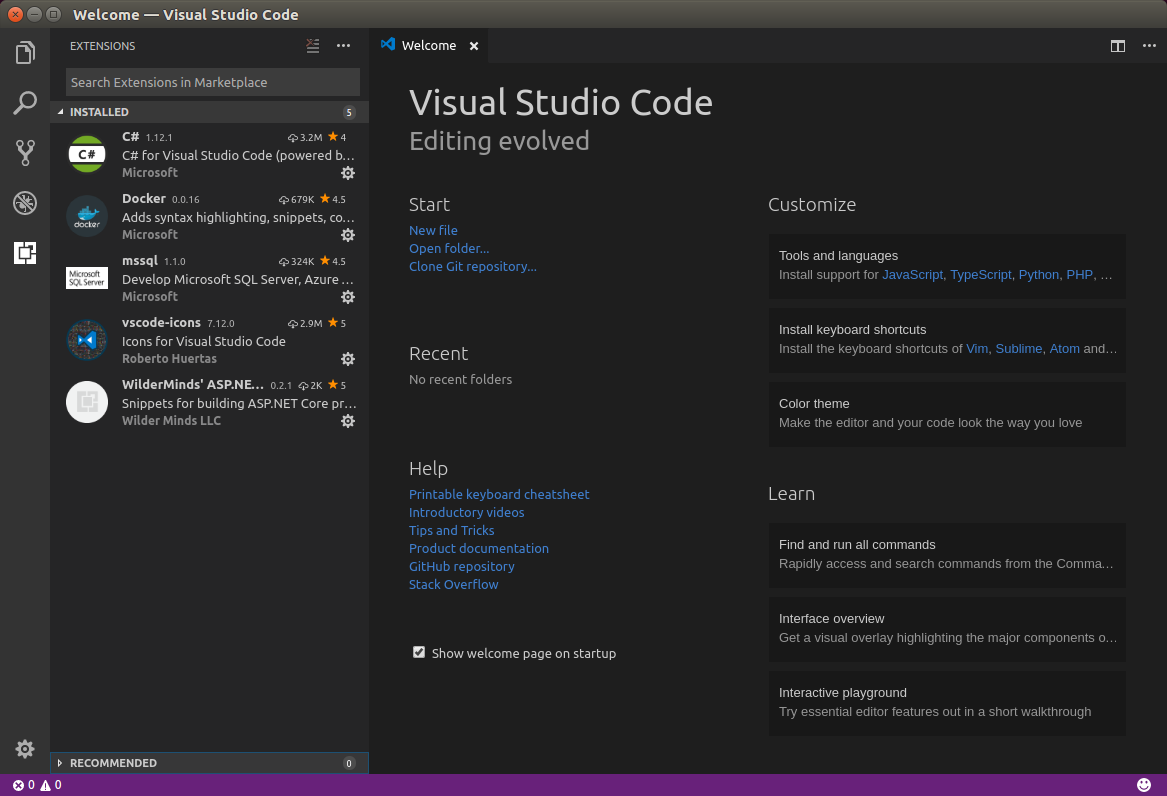
Docker
https://www.docker.com/docker-ubuntu
Update the apt package index
sudo apt-get update
Install packages to allow apt to use a repository over HTTPS
sudo apt-get install \
apt-transport-https \
ca-certificates \
curl \
software-properties-common
Add Docker’s official GPG key
curl -fsSL https://download.docker.com/linux/ubuntu/gpg | sudo apt-key add -
Verify that the key fingerprint
Verify that the key fingerprint is 9DC8 5822 9FC7 DD38 854A E2D8 8D81 803C 0EBF CD88
sudo apt-key fingerprint 0EBFCD88
pub 4096R/0EBFCD88 2017-02-22
Key fingerprint = 9DC8 5822 9FC7 DD38 854A E2D8 8D81 803C 0EBF CD88
uid Docker Release (CE deb) <docker@docker.com>
sub 4096R/F273FCD8 2017-02-22
Set up the stable repository
sudo add-apt-repository \
"deb [arch=amd64] https://download.docker.com/linux/ubuntu \
$(lsb_release -cs) \
stable"
Update the apt package index
sudo apt-get update
Install the latest version of Docker CE
sudo apt-get install docker-ce
Test Installation
sudo docker run hello-world
Run docker without sudo
I you want to avoid sudo in commands like docker ps add your user to the docker group
sudo usermod -aG docker [username]
This steps is optional, mostly for convenience, you can execute those commands using sudo at any moment. It’s only mandatory if you are configuring a Continuous Integration server, where there is no option to interactively enter a password.
Erase hello-world container & image
Optionally you can erase the hello-world container & image
docker ps -a
CONTAINER ID IMAGE COMMAND CREATED STATUS PORTS NAMES
d00b13ddd4d4 hello-world "/hello" 6 minutes ago Exited (0) 6 minutes ago happy_ramanujan
docker rm d00b13ddd4d4
docker images
REPOSITORY TAG IMAGE ID CREATED SIZE
hello-world latest 1815c82652c0 2 months ago 1.84kB
docker rmi 1815c82652c0
Final Thoughts
That’s it. Literally in a couple of minutes we have a complete development environment ready from a clean Ubuntu installation. You can clone a git repository, develop with VSCode and build and deploy .NET Core applications using Docker :)